QuickBooks Error 1603: The Update Installer has Encountered an Internal Error” pops up, which means something has interfered with fully installing the files needed to run QuickBooks Desktop properly. The root causes can include Problems installing the prerequisite Microsoft .NET Framework, Windows installer corruption and Errors with the QuickBooks Desktop installation files.
The issue arises during first-time installations or updates to QuickBooks Desktop and does not imply any underlying corruption of a user’s critical accounting data. Instead, error 1603 isolates the problem to challenges when accessing the correct QuickBooks installer files or program. Troubleshooting efforts should focus on the integrity of the .NET Framework installation, Windows installer, available disk space, permissions, and the QuickBooks update files.
Fix QuickBooks Error 1603 (Installation and Updating Html Errors)
QuickBooks is a trusted accounting software for many small and mid-sized businesses globally. However, users should update the software to leverage the latest innovative features. When installing updates, users may encounter error 1603. This is often an installation error within QuickBooks itself. A common trigger is having other applications running in the background during the QuickBooks update process. The error prevents properly patching and upgrading QuickBooks Desktop to the newest version. Several error messages tied to error 1603 may appear on the screen:

Brief insight: QuickBooks Error Code 1603
QuickBooks Error 1603 most often appears while installing a new QuickBooks version or updating the software. The root cause is usually a failure to install the Microsoft .NET Framework or other supporting system updates required for QuickBooks. When error 1603 manifests, it triggers the message “Error 1603: The update installer has encountered an internal error.” This signals that a background install of a vital QuickBooks component has been disrupted.
Several error messages tied to error 1603 may appear on the screen:
| Error Status 1603 | The update installer has encountered an internal error. |
| Error Status 1603 | Unable to apply the patch. |
| MSI returned 1603 | Fatal error during installation. |
This error code and associated message highlight an underlying problem in getting the necessary .NET Framework and additional updates properly deployed first. QuickBooks depends on those processes finishing without issues before it can be installed or updated smoothly. The error signifies the QuickBooks installer detected those stalled or problematic prerequisite installs. Troubleshooting efforts should investigate the status of background installs before the QuickBooks update was attempted.
Signs of the QB Error 179
The error message reads “1603: The update installer has encountered an internal error”
- Signifies an issue installing Microsoft .NET Framework or other supporting updates
These components are required dependencies for QuickBooks
More specific error messages may appear:
- “Install Error 1603: There was a problem installing Microsoft .NET Framework”
- “Install Error 1642: Error installing Microsoft .NET Framework while installing QuickBooks”
Root cause ties back to incomplete or failed installation of vital prerequisites
QuickBooks depends on the .NET Framework and other updates finishing first
Error 1603 indicates those background installs were disrupted or stalled
Troubleshooting should focus on the status of the .NET Framework and required Windows updates
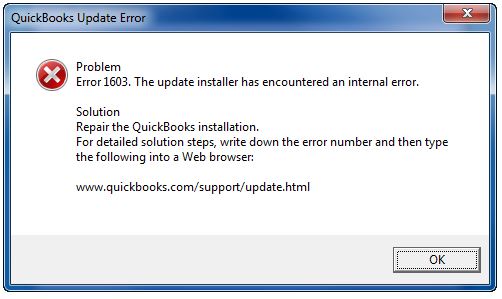
Symbols of QuickBooks Error Code 1603
Signs the Company File is Locked
One symptom of error 1603 is if QuickBooks detects the company file is locked or in use by another process during installation. This can stall the installer from updating properly.
Indications of Issues with Prerequisite Installs
Error 1603 also points to problems with the installation of vital dependencies like:
- Microsoft .NET Framework
- Microsoft Visual C++ runtime
- Required Windows updates
Other Symptoms
Other signs include:
- Permissions errors
- Low disk space
- Old QuickBooks version
- Damaged Windows components
Reasons for Error Code 1603
Core Causes
Key triggers are:
- Damaged QuickBooks installer
- Corrupted .NET Framework install
- Windows 10 Creator Update conflicts
- Windows security policies blocking install
QuickBooks depends on several external frameworks and configurations first before it can update cleanly. Error 1603 isolates the external prerequisites as the root cause, rather than an issue with user data or accounts inside the QuickBooks company file.
This error code 1603 indicates a background install process was disrupted before the QuickBooks update could proceed. Check the status of this prerequisite software and system settings first when troubleshooting error 1603. Often reconfiguring these or clearing past unfinished installs resolves the issue, allowing smooth completion of the QuickBooks updater.
Quick Solutions to Resolve Error Code 1603 in QuickBooks Desktop
Dealing with error code 1603 when installing or updating QuickBooks Desktop can be frustrating. Here are some potential solutions for troubleshooting and fixing this error to get your accounting software up and running again.
Key Points Before Troubleshooting
- These steps address installation issues specifically
- Contact an IT pro if you are unsure about troubleshooting yourself
- Reach out to QuickBooks Support if issues persist anyway
Solution 1: Run the QuickBooks Install Tool
- Download and run QBInstallTool.exe (about 650KB)
- Save first, then open the file to launch the installer diagnostics
- May automatically fix error 1603
If that doesn’t resolve error 1603, try the next solution…
Solution 2: Repair MSXML 4.0
- Insert QuickBooks install CD and close setup windows
- Launch MSXML install/repair for your Windows version:
- For Windows 7/Vista:
- Hold the Start button, then search “MSXML/forum” + CD drive letter
- Press Enter
- For Windows XP:
- Hit Windows + R to open the Run box
- Type “msiexec /fvaum” + CD drive letter
- Click OK
Solution 3: Use the QuickBooks Diagnostic Tool
- Download QuickBooks Install Diagnostic Tool
- Log in as an admin on the system
- Open the browser and search for the tool
- Save the downloaded file to the desktop
- Double-click to run as admin
- Complete system scan checks for issues
Running the Diagnostic Tool can automatically fix .NET, MSXML, and C++ issues blocking the installation.
Following one or a combination of these solutions resolves QuickBooks Error 1603 by addressing the underlying prerequisite installs and frameworks it depends on. Reach out for additional support if the solutions prove unsuccessful.
Fixes for QuickBooks Error Code 1603
Downloading the latest updates of the Windows OS is necessary to eliminate the most common errors in QuickBooks. To verify the recent updates of the Windows, follow the following steps:
Solution 4: Install Windows Updates
On Windows 10/8.1/8:
- Select Windows icon > Settings > Update & security > Check for updates
On Windows 7:
- Go to Start > Control Panel > System & security > Windows Update
- Click Check for updates
Installing the latest Windows updates and patches can correct issues blocking installs.
Solution 5: Repair/Reinstall .NET Framework
- Go to Control Panel > Uninstall a program
- Find .NET Framework, double click to uninstall
- Select Repair when prompted
- Reboot computer
- Verify .NET Framework 3.5 and 4.5 options are selected
- Reboot again if needed
Or fully reinstall the .NET Framework:
- Press Windows + R to open the Run box
- Type “control panel” and hit Enter
- Uninstall all Microsoft .NET components
- Reboot system
- Download and reinstall .NET Framework from Microsoft
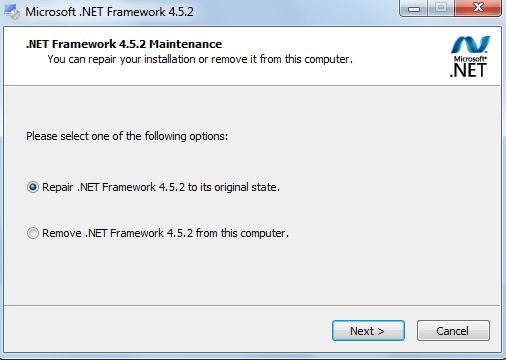
Solution 6: Reconfigure Windows Security Settings
- Access Windows Firewall settings
- Temporarily allow access for installer .exe files
- Turn off the provisioning packages option
- Turn off Controlled Folder Access temporarily
- Adjust other security policies blocking installs
With multiple options for troubleshooting error 1603, focusing on prerequisites like .NET Framework, Windows Updates, and security configurations should resolve the issue in most cases. Contact QuickBooks Support if problems continue to persist.
Fix QB Error Codes 1603
Even after trying all the troubleshooting steps outlined here, you may continue to encounter QuickBooks error codes 1603. If the solutions do not successfully resolve the installation issues, please reach out to our dedicated technical support team at 1-888-656-2102. With extensive experience and the latest innovative diagnostic tools and technologies, our experts can quickly assist with fixing these persistent errors as well as any other problems or questions related to QuickBooks software. Getting professional support is the best next step to get QuickBooks back up and running smoothly after error 1603.
