Have Any Questions?
+1-888-656-2102
Our Working Hours
Mon - Sat: 10.00 - 18.00
QuickBooks Mac 2024, Managing small business finances on Mac just got easier with Managing small business finances on Mac just got easier. The latest release is packed with powerful new features tailored for Mac users. One major highlight is the redesigned report engine, making it simple to create customized, presentation-ready reports in just a few clicks. No longer a struggle, generating insightful financial reports is now intuitive. Combined with other Mac-specific improvements for invoicing, transaction categorization and more, QuickBooks 2024 is a must-have upgrade for small businesses using Macs to manage their finances.
QuickBooks Mac Desktop lives up to its reputation as an intuitive, user-friendly accounting solution. The specialized Mac interface allows even non-accounting users to easily generate invoices, track expenses, manage payroll and perform other critical financial tasks. Easy-to-customize dashboards and robust reporting provide at-a-glance insights and detailed reports to inform sound business decisions. Seamless connectivity with bank accounts enables up-to-date financials and efficient reconciliation. For Mac-based small business owners and managers seeking simplified bookkeeping, QuickBooks for Mac delivers robust accounting capabilities through a straightforward Mac-optimized platform. Its specialized tools and user-centric design make financial control effortless for Mac users.

QuickBooks offers multi user capabilities, meaning you need to have multiple client licensed or more than one client license.
This plan provides a useful features such as invoicing, expense tracking, reporting, and contact management. It is specially designed to cater to the needs of freelancers and solopreneurs, allowing them to efficiently manage their business tasks.
This plan combines the features of Simple Start and enhances them with advanced capabilities such as inventory tracking, bill payment, receipt scanning, and much more.
This plan is the ultimate package that includes all the essential features, along with additional tools for seamless payroll management, time tracking, preparation 1099 forms.
| Features | Simple Start | Essentials | Pro |
| Invoices/Estimates | Yes | Yes | Yes |
| Expenses | Yes | Yes | Yes |
| Bank Connections | 1 | 3 | 5 |
| Reports | Limited | Unlimited | Unlimited |
| Inventory Tracking | No | Yes | Yes |
| Payroll | No | Add-on | Add-on |
| Time Tracking | No | Add-on | Add-on |
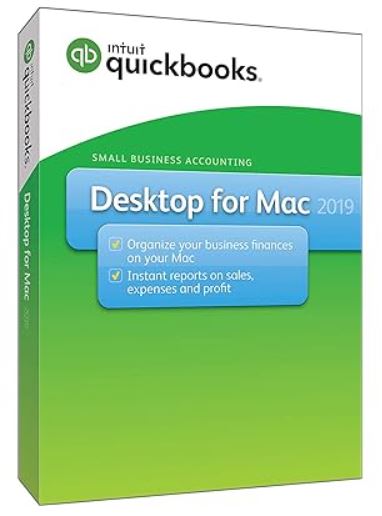
Using QuickBooks on your Mac is effortless, and with just a few simple steps, you can manage your accounting tasks effortlessly.
QuickBooks simplifies the accounting process for small businesses, freelancers, and self-employed individuals. Whether you need to track income and expenses, manage invoices and payments, or generate reports, QuickBooks provides all the tools necessary to streamline these tasks. In this fast-paced digital age, managing your accounting tasks efficiently is crucial for the smooth operation of any business. QuickBooks Desktop Mac is a powerful tool that offers an effortless and intuitive way to handle all your accounting needs on your Mac.
Download and install QuickBooks for Mac 2024, follow these simple steps:
That’s it! By following these steps, you can smoothly download and install QuickBooks Mac 2024, allowing you to manage your business finances on your Mac computer efficiently. Enjoy the benefits of this powerful accounting software tailored specifically for Mac users!
Installation Assistant: Launch QuickBooks for the first time, and the QuickBooks 2024 Installation Assistant will open.
Easy Start: Choose the Easy Start option to set up Preferences and connect your bank accounts quickly. Just follow the prompts provided by the Installation Assistant.
Advanced Setup: For more customization options, select Advanced Setup. This allows you to add your company name, industry, business details, and more.
Register QuickBooks: Use the license and subscription information in the confirmation email to activate your QuickBooks software. Click on the Register button to complete the registration process.
Update Software: QuickBooks will automatically check and download any available updates during installation. This ensures that you have the latest features and bug fixes.
Create Company File: After the initial setup, you can create a new QuickBooks company file or open an existing one. Enter the desired file name and choose the location to save it.
Import Details (Optional): If data is stored in Excel, Quicken, or other accounting software, you can import it into QuickBooks now. This allows for a smooth transition of your financial data. However, you can skip this step if you don’t have any data to import.
Finalize Setup: Once you have completed these steps, the Home page will open, indicating that your QuickBooks Desktop for Mac 2024 is now successfully activated and ready for use!
You have installed and set up QuickBooks for Mac 2024 in just a few simple steps. You can now use its powerful features to manage your business finances effectively.
Follow the step-by-step guide below to enable multi-user mode:
To begin the setup process, follow these steps:
Once the Multi-User folder opens, take the following steps:
To modify the application folder, you must authenticate using your admin credentials. Here’s what you need to do:
After completing the initial setup, you can launch QuickBooks and access your company files. Here’s how:
To enable multi-user mode and share company files among authorized users, follow these steps:
You have successfully set up QuickBooks Mac Desktop for multi-user access by completing these steps. Now, authorized users can collaborate and work on company files concurrently.
It may be possible if you face any issues setting up and installing QuickBooks Desktop for Mac, contact our team of certified ProAdvisor experts for assistance. We have an efficient support staff with extensive experience troubleshooting QuickBooks for Mac. Don’t struggle on your own – reach out for help from qualified QuickBooks professionals. You can contact us for QuickBooks support by calling our toll-free helpline at +1-888-656-2102. We’re here to provide effective solutions to get your QuickBooks Mac running smoothly.