Effortless Accounting on QuickBooks Mac Desktop
QuickBooks Mac 2024, Managing small business finances on Mac just got easier with Managing small business finances on Mac just got easier. The latest release is packed with powerful new features tailored for Mac users. One major highlight is the redesigned report engine, making it simple to create customized, presentation-ready reports in just a few clicks. No longer a struggle, generating insightful financial reports is now intuitive. Combined with other Mac-specific improvements for invoicing, transaction categorization and more, QuickBooks 2024 is a must-have upgrade for small businesses using Macs to manage their finances.
QuickBooks Mac Desktop is a User-friendly Accounting Software
QuickBooks Mac Desktop lives up to its reputation as an intuitive, user-friendly accounting solution. The specialized Mac interface allows even non-accounting users to easily generate invoices, track expenses, manage payroll and perform other critical financial tasks. Easy-to-customize dashboards and robust reporting provide at-a-glance insights and detailed reports to inform sound business decisions. Seamless connectivity with bank accounts enables up-to-date financials and efficient reconciliation. For Mac-based small business owners and managers seeking simplified bookkeeping, QuickBooks for Mac delivers robust accounting capabilities through a straightforward Mac-optimized platform. Its specialized tools and user-centric design make financial control effortless for Mac users.

Pricing Updates of QuickBooks Mac Desktop
QuickBooks offers multi user capabilities, meaning you need to have multiple client licensed or more than one client license.
Account Basic
This plan provides a useful features such as invoicing, expense tracking, reporting, and contact management. It is specially designed to cater to the needs of freelancers and solopreneurs, allowing them to efficiently manage their business tasks.
Account Essentials
This plan combines the features of Simple Start and enhances them with advanced capabilities such as inventory tracking, bill payment, receipt scanning, and much more.
Account Pro
This plan is the ultimate package that includes all the essential features, along with additional tools for seamless payroll management, time tracking, preparation 1099 forms.
Comparison of Features by Plan
| Features | Simple Start | Essentials | Pro |
| Invoices/Estimates | Yes | Yes | Yes |
| Expenses | Yes | Yes | Yes |
| Bank Connections | 1 | 3 | 5 |
| Reports | Limited | Unlimited | Unlimited |
| Inventory Tracking | No | Yes | Yes |
| Payroll | No | Add-on | Add-on |
| Time Tracking | No | Add-on | Add-on |
New Features in QuickBooks Mac 2024
- Enhanced Report Generation – The report engine in QuickBooks Mac 2024 has been completely upgraded to make customized, presentation-ready reports in just a few clicks. Easily pull the financial insights you need.
- Smart Invoicing – Create professional invoices faster with customizable templates, fields, and automated payment reminders. Track invoices and receive timely payments.
- Multi-User Access – Allow seamless collaboration across users by providing access to a centralized QuickBooks company file. Maintain control with customized user permission levels.
- Automated Bank Feeds – Secure direct bank feed connectivity automatically imports the latest transactions for reconciliation and up-to-date financials.
- Mac Optimization – The interface is redesigned specifically for Mac, with specialized features and workflows tailored for the platform.
- Visual Customization – Tailor the look and feel with options to customize charts, graphs colors, and formatting.
- Scalable Growth – built to handle high transaction volumes for big growth without slowing down.
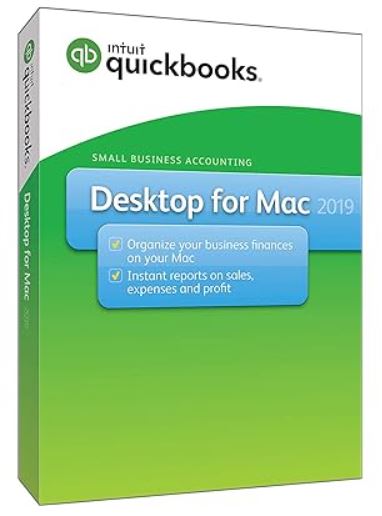
QuickBooks Online Features that will Help you Grow your Business
Using QuickBooks on your Mac is effortless, and with just a few simple steps, you can manage your accounting tasks effortlessly.
Quickbooks offers an effortless way to track expenses, unlike the clunky spreadsheet of yesteryears
QuickBooks simplifies the accounting process for small businesses, freelancers, and self-employed individuals. Whether you need to track income and expenses, manage invoices and payments, or generate reports, QuickBooks provides all the tools necessary to streamline these tasks. In this fast-paced digital age, managing your accounting tasks efficiently is crucial for the smooth operation of any business. QuickBooks Desktop Mac is a powerful tool that offers an effortless and intuitive way to handle all your accounting needs on your Mac.
Download Process QuickBooks Mac desktop?
Download and install QuickBooks for Mac 2024, follow these simple steps:
- Purchase and Signup: Purchase the QuickBooks Desktop version for Mac 2024 that suits your needs from the official website quickbooks.intuit.com. During the signup process, provide your business and user details as prompted.
- Confirmation Email: You’ll receive a confirmation email from QuickBooks after signing up. This email will contain important license and subscription information and a unique download link.
- Download the DMG File: Click on the download link provided in the email. This will initiate the download of the QuickBooksforMac.dmg installer file. Ensure you have at least 2GB of free space on your Mac.
- Mount the DMG: Locate the downloaded file in your “Downloads” folder and double-click on it. This action will mount the DMG package onto your Mac, making the QuickBooks installer accessible.
- Install QuickBooks: Double-click the QuickBooks 2024 installer and follow the prompts to complete the installation process. Don’t forget to agree to the license agreement before proceeding further.
That’s it! By following these steps, you can smoothly download and install QuickBooks Mac 2024, allowing you to manage your business finances on your Mac computer efficiently. Enjoy the benefits of this powerful accounting software tailored specifically for Mac users!
Install QuickBooks Mac 2024
Quick and Easy Installation Process for QuickBooks for Mac 2024
Installation Assistant: Launch QuickBooks for the first time, and the QuickBooks 2024 Installation Assistant will open.
Easy Start: Choose the Easy Start option to set up Preferences and connect your bank accounts quickly. Just follow the prompts provided by the Installation Assistant.
Advanced Setup: For more customization options, select Advanced Setup. This allows you to add your company name, industry, business details, and more.
Register QuickBooks: Use the license and subscription information in the confirmation email to activate your QuickBooks software. Click on the Register button to complete the registration process.
Update Software: QuickBooks will automatically check and download any available updates during installation. This ensures that you have the latest features and bug fixes.
Create Company File: After the initial setup, you can create a new QuickBooks company file or open an existing one. Enter the desired file name and choose the location to save it.
Import Details (Optional): If data is stored in Excel, Quicken, or other accounting software, you can import it into QuickBooks now. This allows for a smooth transition of your financial data. However, you can skip this step if you don’t have any data to import.
Finalize Setup: Once you have completed these steps, the Home page will open, indicating that your QuickBooks Desktop for Mac 2024 is now successfully activated and ready for use!
You have installed and set up QuickBooks for Mac 2024 in just a few simple steps. You can now use its powerful features to manage your business finances effectively.
Set up QuickBooks Mac Desktop for Multi-User Access
Follow the step-by-step guide below to enable multi-user mode:
Step 1: Open Multi-User Mode
To begin the setup process, follow these steps:
- Launch QuickBooks Mac Desktop on your computer.
- Click on the “Multi-User” option in the menu.
Step 2: Move the QuickBooks Server Icon
Once the Multi-User folder opens, take the following steps:
- Locate the QuickBooks server icon within the Multi-User folder.
- Move the QuickBooks server icon to the desired location within the application folder. This ensures that the server is properly placed for multi-user access.
Step 3: Authenticate Application Modifications
To modify the application folder, you must authenticate using your admin credentials. Here’s what you need to do:
- Click on the “Authenticate” tab to proceed.
- Enter the admin username and password in the provided fields.
- Click “OK” to save the changes.
Step 4: Launch QuickBooks and Access Company Files
After completing the initial setup, you can launch QuickBooks and access your company files. Here’s how:
- Click on the QuickBooks icon to launch the application.
- Open QuickBooks and log in using your credentials.
- Access your company files by navigating to the desired file location.
Step 5: Enable Multi-User Mode for File Sharing
To enable multi-user mode and share company files among authorized users, follow these steps:
- Within QuickBooks, navigate to the desired company file.
- Click on the “File” tab in the menu.
- Choose the “Enable Multi-User Mode” option.
You have successfully set up QuickBooks Mac Desktop for multi-user access by completing these steps. Now, authorized users can collaborate and work on company files concurrently.
It may be possible if you face any issues setting up and installing QuickBooks Desktop for Mac, contact our team of certified ProAdvisor experts for assistance. We have an efficient support staff with extensive experience troubleshooting QuickBooks for Mac. Don’t struggle on your own – reach out for help from qualified QuickBooks professionals. You can contact us for QuickBooks support by calling our toll-free helpline at +1-888-656-2102. We’re here to provide effective solutions to get your QuickBooks Mac running smoothly.
